How to check the network interface card and/or ethernet adapter speeds on your windows computer?
- Press Windows + R and type “control panel”
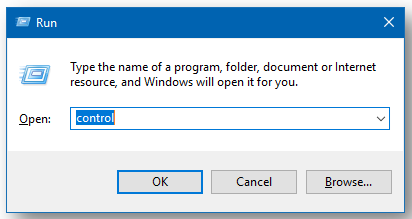
- Select “Network and Sharing Centre” from the options.
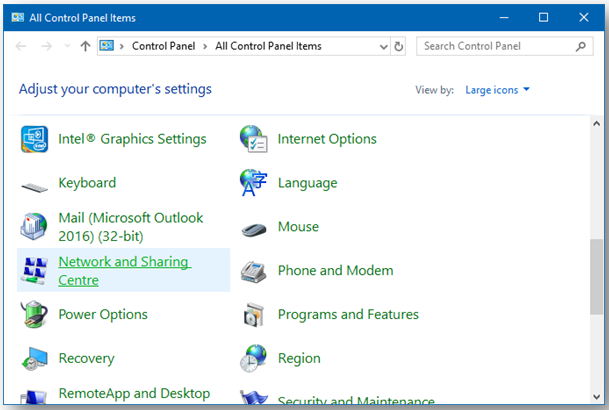
- Select “Change adapter settings”
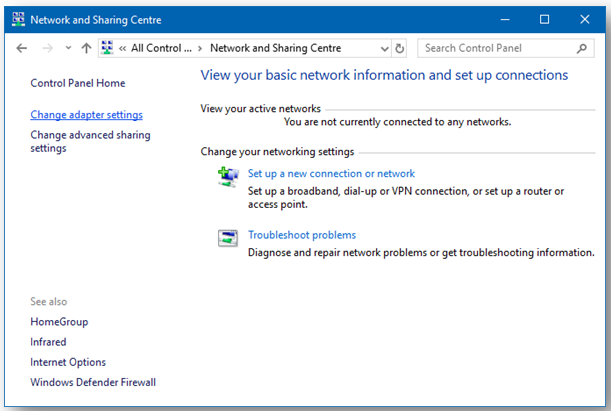
- Right Click on “Ethernet or Local Area Connection” and Click on “Status”
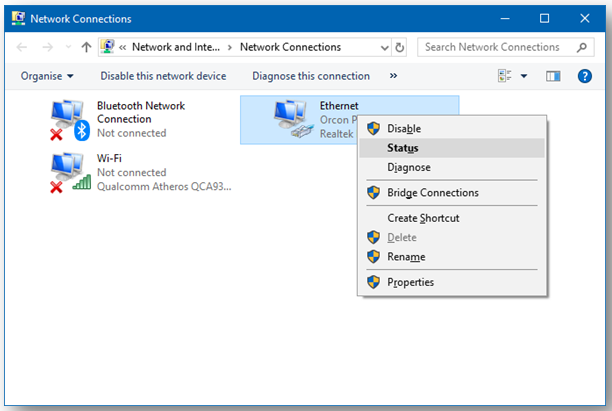
- The Status window will show you the Speed of the Network Interface Card of your PC.
For examples –
PC with a 100Mbps Network Card will show up only 100Mbps next to speed.
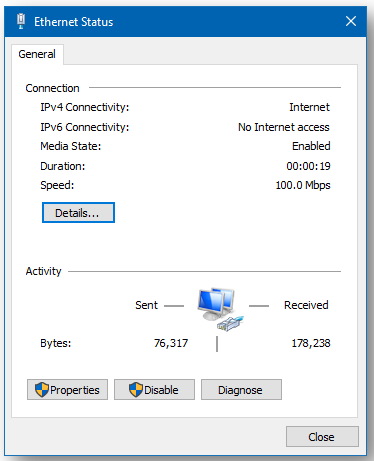
PC with 1000Mbps or 1Gbps Network Card will show 1.0Gbps next to speed
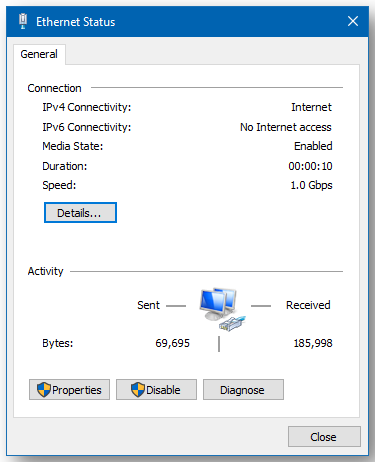
If you have a 100mbps Ethernet Card/Network Interface Card on a Gigabite connection, upgrade the card to 1Gbps or test speeds with another PC which has a Gigabite Ethernet Card/Network Interface Card.